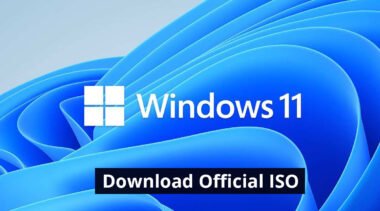How To Make a Bootable Pendrive for Windows 10 | Bootable Pendrive Kaise Banaye | PowerISO | Part-3

Hello friends, in this post, I will tell you how you can make a bootable pen drive or DVD.
For this, you need 3 things.
- Windows ISO File
- Power ISO Software
- Pen Drive Or Blank DVD
Also read: How to download Original Windows 10 ISO? (Article)
Also read: How to download Original Windows 10 ISO? (Video)
Windows 10 ISO File has downloaded. How To Download Windows 10 ISO File From Official Website (Microsoft.com)> Check out the given links above.
So now we have to download the Power ISO software, Download links are below, download from there.
Step 1:- Download the Power ISO Software form official site
Goto poweriso.com
After reaching the website, you will see two options to download, you have to download one of them, then Download Setup according to your computer architecture(32bit or 64bit).
How to check the computer 32 bit or 64 bit?
Goto to Start menu of your computer then go to my computer properties as shown in screenshots.
After this you can see which is the architecture of your computer, my computer is a 64-bit computer.
After knowing the architecture of your computer, you have to download the power software from the Poweriso.com website.
Now click on “Start Download” Button
Step 2:- Then install it as normal software. Then you have to open the downloaded Windows 10, double click it.
Step 3:- After opening, you have to click in tools then click on create bootable USB drive.
Step 4:- Then click on “OK”.
Step 5:- Insert your USB drive, if you have more than one USB drive connected to your computer or laptop, then you can select your USB drive by clicking on Destination USB Drive.
Then click on the “Start” button.
Step 6:- Then click on the “OK” button.
Step 7:- After this, your USB drive will start to be the bootable process.
Step 8:- If you want to make a bootable DVD, then you have to insert a blank DVD. Then after that, you have to click on Tools then click on Burn.
Step 9:- After this, a new window will open in front of you, then you have to click on a burn.
Step 10:- After the bootable process completes a pop-up window will open which will say “Writing USB Drive Completed Successfully”
If you create Bootable DVD then its shows as “Writing DVD Drive Completed Successfully”
If you want to learn in detail in Hindi, then you should watch this video.
Also Read: How To Download Original Windows 10 Official Website
Technical India #technicalindia #ComputerRepairCourse #windows10update2020
#windows10installation #downloadwindows10