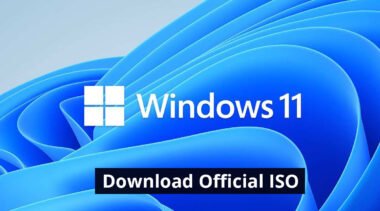How To Download Original Windows 10 Official Website

Hello friends, in this post, I will tell you how you can download an original Windows 10 ISO file?
Original Windows means friends, if you already know how to format, then you must have downloaded this file of Windows from the Internet.
So friends, let me tell you that if you download Windows from third party website, there are lots of viruses embedded in it, which slow down your computer, some viruses are such that your personal data is hacked into the hacker’s computer it keep sending, and you don’t even know,
That is why you should use original windows only.
So now you must be thinking that original windows are very expensive and we cannot buy them.
So friends, let me tell you that you do not have to buy any Windows.
Just friends, you have to download that Windows from the official website,
This will mean that you will get an original Windows without virus embedded. Now you are thinking that activation will be needed to activate it, so friends do not worry, in the next video I have told how you will activate Windows.
So now come, how to download original windows?
Friends, I have explained in this post step by step how to download the window, if you are having any problems in downloading or understanding, then the link of the video below, in which I told my simple language in Hindi.
So friends, for this you have to watch the video below carefully, in that video I have told in details how you will download it.
All Windows Versions Name
- Windows 10 (all versions)
- Windows 8 and 8.1 (all versions)
- Windows 7 (all versions)
- Windows XP
Step 1:- First you have to go to Google, then you have to search by writing the name of whatever Windows you want to download in it.
Step 2:- After that click on the first number which is link, make sure that the link you are clicking on is official, you should see the URL to confirm.
Step 3:- Now you are on Microsoft’s official website. So now you have to download Windows from here, to download, click in the below download tool Now button, as shown in the screenshot.
Step 4:- After that you have to download the Windows file, by clicking Start Download, as you will see in the image.
Step 5:- Must be downloading.
Step 6:- After downloading the Media Creation Tool File, it will look something like this. Then open it.
Step 7:- After opening, a new window will open in your computer, as you can see in the image, here you have to wait a while until the button of Accept is show
Step 8:- After this you have to click on the button of Accept.
Step 9:- After this you have to wait.
Step 10:- After this, you have to click on “Create Installation Media”, then click on Next button
Step 11:- If you do not want to select an option, then leave it as it is, and click on the Next button. These are selected automatically according to your computer configuration.
Step 12:- If you want to download Windows for another computer, then you should Uncheck “Use the recommendation option”, then select the language and architecture (32 bit / 7 bit) according to your own, then click on the next button do.
Step 13:- If you want to make the pen drive direct bootable, then simply select “USB flash drive” and click on the Next button. (Windows file will be downloaded to your pen drive)
Step 13(a):- Then you have to insert the pen drive into the computer or laptop, then click on the next button.
Step 13(b):- Here you can see that Windows download has started.
Step 14:- If you do not want to make the pen drive direct bootable, want to download the file of Windows to your computer, then you have to select “ISO file” and click on the next button.
Step 14(a):- After this, you have to select the location to save, then click on the “Save” button.
Step 14(b):- Here you can see that Windows download has started.
Final Step:- After the download is complete, you will get to see Windows 10 ISO file like this.
Video Link, If you have any questions about this post, simply watch this video I hope after watch it your all questions will be clear.
After that you should read part 2 post, which is given link in below
How to make a bootable pen drive?